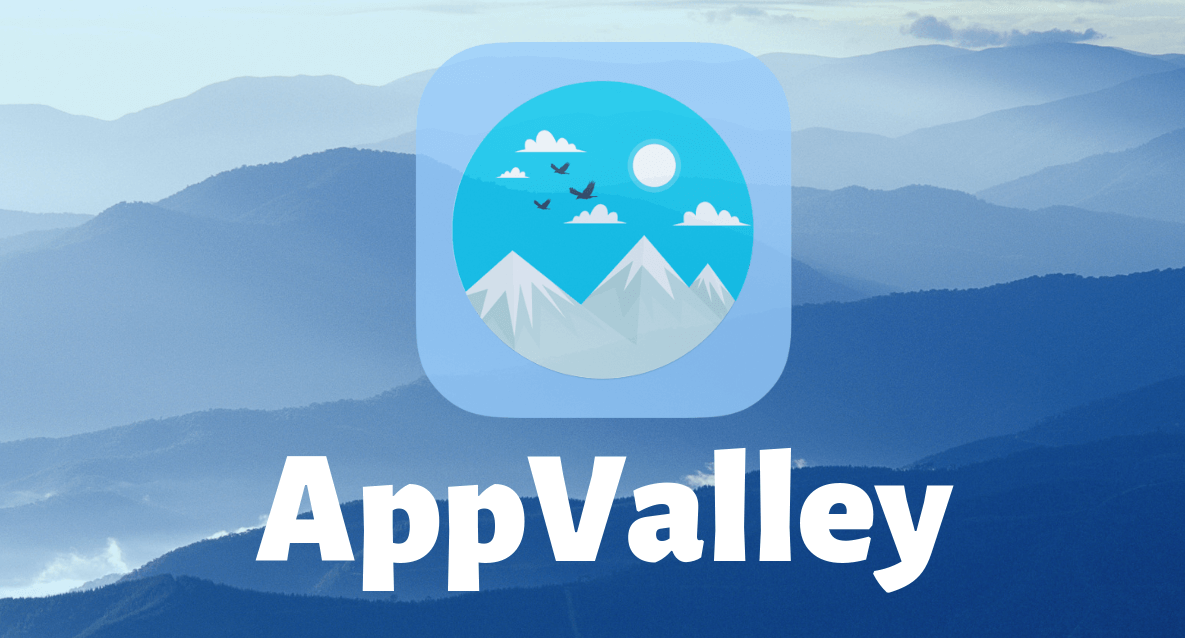If you want to communicate with your friends or relatives and exchange conversations, photos and videos with them throughout the day in an easy, fast and inexpensive way, then whats app must be downloaded, because it is the first program in the world of social communication between individuals in our world today, it represents the natural development of text messages, but in a more recent way. And more developed, whats app is a program for chatting and exchanging conversations between individuals for free, but not only conversations like text messages in the past, but it is possible through whats app to exchange pictures, videos and various media in addition to the ability to exchange documents and different files,
Also, the program allows you to send voice messages and make calls also with anyone in any place in the world, all of this for free, it depends on your phone being connected to the Internet only, and the WhatsApp application is considered one of the most successful applications in the world of social communication where it has downloaded more than 100 One billion people around the world because of its ease of use and its different and distinctive potential, it is the best and easiest no matter how others try to create similar programs for it, so we will get to know together whats app in its latest updates and explore all the features in it as well as the secrets that many people do not know.
محتويات المقال
- How to download WhatsApp?
- How to register in the WhatsApp application?
- Explain how to make voice and video calls?
- Other features within WhatsApp chat
- New features that WhatsApp added in the latest update to edit instant photos
- Group messages in Whatsapp
- Other options within WhatsApp chat
- Settings in WhatsApp app
- The updates and mysteries in the latest update of the WhatsApp application
- Amendment updates in photos and videos on Whatsapp
- Update the ability to make video calls in WhatsApp
- Update sending and creating GIFs
- Increasing the number of images that can be sent to 30 images in the WhatsApp application
- The ability to re-send messages to more than one person at the same time
- The ability to watch the video without downloading in WhatsApp
- The ability to specify a specific message within the individual or group chat and respond to it
- The ability to search for any message within the chat
- Update the ability to change and format the font in writing within chat with different fonts on WhatsApp
- The ability to distinguish messages and mark them with a yellow star
- Update sending files as pdf in Whatsapp
- Update sending messages on WhatsApp via email
- Update the connection and operation of WhatsApp Web on WhatsApp on the phone without the need for registration
How to download WhatsApp?
You must first make sure that your phone is connected to the Internet through the wifi or by opening the mobile date data transfer in the phone, and also make sure that there is enough space in the phone and then go to the store Google playstore or Apple App Store and search in English for whatsApp as It is placed in the image, it will appear to you in the options and then you will click on it to refer you to the download page, you will click on install or install according to the language of the phone and you accept the terms of the installation and will be installed automatically after that and you will find the program icon on the surface of the screen.
You can download the new WhatsApp application through the following link and choose the type of operating system for your phone, whether (Android – iPhone – Windows):
Click here to download the application
How to register in the WhatsApp application?
After installation, you will open the program to perform the registration process so that you can communicate with your friends and relatives and you will do the following steps:
When you open the program, the opening screen will appear to you and you will click on approval and follow-up and you will proceed to entering the phone number, and make sure that you entered the phone number correctly and the phone number will be verified by sending a code to that number and if you have entered the same phone number that is on the phone that you Install the program on it, it will check the code automatically without the need to transfer it, but if it is not the same phone number, you will have to write the code that was sent to the phone number you entered.
After that, the program will ask you to enter the name that you want to appear in the program, as well as choose an image from the phone memory or photograph a picture, and you can not put a picture also, and by this you have registered in the program and you can now communicate with your friends and relatives and exchange chats, pictures, videos and media Different with them throughout the day in an easy and fast and completely free enough to be connected to the Internet only.
After completing the registration process, the main screen will appear in the whatsApp program, which includes the three main elements, they are the existing contacts you have, any phone numbers that you have that the owners of the program also have WhatsApp, and the chats or conversations that you will make as well as the calls that will be made To make it, and to start a conversation, you will click on the contacts at the top and all the individuals that you have their phone numbers will appear to you and they will also use the WhatsApp application, you will search for the person or friend you want to talk to and press it and you will automatically find yourself on the conversation page.
And when you open the conversation or chat in the WhatsApp program, you can now talk to your friend by writing as shown in the picture, and for writing the user clicks on that white rectangle below and the letters panel will appear for you to write what you want, and you can add different symbols to your writing, there are many Of the different symbols and shapes that express many ideas or in order to express different feelings or even symbols of food, flowers and animals, the user will find hundreds of these symbols in order to send them to his friends,
In addition to writing, the user can send instant voice messages by continuously pressing the microphone mark at the bottom and the message will be sent automatically after the microphone is finished, and besides that you can also send the photos instantly by pressing the camera mark below and the video clips Also, we will talk in detail on that point.
Explain how to make voice and video calls?
You can make calls freely in whats app by clicking on the phone mark at the top of the screen within the chat page and the call will be made directly to the person you want, and one of the features that was recently added in the WhatsApp application is video calls where users can choose between Making voice calls or video calls of indefinite duration, and this is a good addition to the program, as this feature has become available in many other applications such as Snap and Messenger, and the presence of the ability to make calls a lot easier for users as it saves them a lot of money that they spend on international calls, So, they can now speak with those who want anywhere in the world without any cost, provided that there is an internet connection only, which is an addition calculated for the WhatsApp program.
Other features within WhatsApp chat
In addition to the possibility of written conversation and the new feature which is to make video calls and also the presence of voice calls, there is a similarity to the pin mark at the top and when you click on it, WhatsApp users can send various documents such as word or pdf files and others and also send pictures and videos and also GIF clips And that is a new addition in the WhatsApp application that did not exist before, and it can also send audio clips that are on the phone before, or the user records them at the time of sending and does not exceed 15 minutes, which is a very large period of registration,
Besides all of this, you can also send the site by clicking on the site icon and then selecting the site within the Google program map and then send it to whomever you want and that helps if you want to send your address to your friend or send your company address for example to other people and also helps in the event that the user He does not know the place where he wants and wants someone to help him or wants someone who knows the location of his car, it is a very special feature in the application of WhatsApp,
The user can also send a contact located inside the phone quickly instead of the lengthy search and copy and paste, through one click you can send the number that you want to send to any person you have inside the application, and finally you can also send pictures and video immediately if you want to send to your friends pictures Or videos I photographed at the time of the conversation. To shoot pictures, we press the camera icon, and by long pressing the camera button, videos can be shot.
New features that WhatsApp added in the latest update to edit instant photos
The WhatsApp application has recently added, through the latest update to the program, new features for editing photos before sending them to friends, and those features are very similar to those in the Snapchat application, in terms of writing on the image with different colors and also placing shapes and symbols, also cutting from images, and also drawing by hand on the image and will We know how to do all of that inside the WhatsApp application, after the user presses the camera mark as we explained earlier and after taking the shot that he wants, we will find on the image those symbols at the top.
And we will explain what each of them does, the pen mark enables you to write by hand on the image in the color and the way you like, and the letter T sign means writing which means you can write on the image in the color you prefer and you can write a word or a paragraph and after the writing is finished you can move those words freely in Anywhere inside the image as shown above.
And by pressing the smiling face tag you can put different shapes and symbols that you prefer on the image and there are many shapes and symbols, and through the square mark you can cut the image in the shape and size you want, and finally through the arrow mark you can go back in any of the previous steps that you With it so that you do not adhere to the changes you made, you can freely edit the image as you prefer.
We may find that these changes are very similar to the modifications in the Snapchat program, other than the absence of other effects and options, and this indicates that the developers in the WhatsApp application are trying to reduce the difference between those programs and also seek to keep up with the development and modernization and try to satisfy the users of the WhatsApp program and not lose their confidence in Application.
Group messages in Whatsapp
After we learned about the WhatsApp program and also learned how to use it and enjoy the various advantages of the program, we will also learn about new features in the program which is the ability to send a message to a group of individuals at the same moment without having to send it individually to each individual in your contacts such as messages Eid congratulations, for example, and also the possibility of creating a group of more than one person to speak collectively, such as doing a group chat for your family members to speak daily with all family members without having to speak to them individually as well as also creating a group that includes all your friends in school or university, so that The feature makes it very easy for users to interact with each other, and it is one of the most important features that distinguish WhatsApp application from other applications.
You can send a group message or create a new group, by pressing the button on the phone on the right that takes the form of a square or three lines in most phones, and when you click on it the options will appear in the first picture and we will find the first two options are to create a new group and group message New and we choose what we want from among them, and in both cases the program will turn us into the list of contacts that the user has to choose the members of the group or whoever wants to send the message from his contacts, and then if you create a new group the program will ask you to write the name of that group and after writing The name the user will find the group is in the chat list and can then enter the group conversation and speak with them in writing conversation or send pictures, videos, documents, location and various contacts to the group as a whole which whatever the user can do inside the individual chat can do with the group.
And if the user wants to send a message such as congratulatory messages to a group, he will select the individuals who would like to send them from among his contacts, and the phone will transfer them to a chat room to write what you want to send them and you will find that message takes the form of the amplifier in the chat list .
There is another way to send a message collectively and it is one of the advantages that the application added, which is by sending the message that you want to anyone and then you click on that message and options will appear in front of you when you click on it and you will choose the arrow mark on the left that It means resending again, and then the phone will refer you to your contacts to choose who you want to send that message again.
Other options within WhatsApp chat
After we got to know the features inside the chat in the WhatsApp program, it remains to be aware of other options that we can get inside the chat or chat, when you click on the three points next to the call and multimedia tag, that list will appear to us as shown in the picture When you click on more, the rest of the options will appear as shown in the picture.
When you click on “View Contact”, you will see details of the contact you are talking to, such as the name and phone number, as well as the common media between you in addition to its status.
When you click on “Media” it will display pictures, videos and various media that were exchanged between you.
When you click on “Search”, this option will enable you to search for anything in the conversation or chat, whether writing messages, specific words or a media title.
When you click on “mute”, a menu will appear for you to choose if you want to be alerted about messages sent from that person or you do not want that, as well as how long you want the voice to remain muted from week to year.
When you click on “Block”, the contact will be blocked and you will not be able to speak with you again and you will not see your status or anything about you
When you click on “Delete chat content”, the chat will be completely erased with messages, pictures and videos.
When you click on “Send chat by mail”, you will be transferred to your e-mail registered on the phone, so that the chat will be sent to whoever you want by e-mail.
When you click on “Add shortcut” a contact will be created on the surface of the phone screen
And when you click on “wallpaper” a menu will appear with you there are different options that enable you to change the chat background through it, and it is possible to choose an image from the phone gallery that is on the phone to become a background for messages in that conversation or choose one of the colors through a different set of colors provided In addition to the program, you can download a background program that includes different images and backgrounds, and you can choose the default image, and you can also choose not to have any backgrounds.
Settings in WhatsApp app
After we got acquainted with the WhatsApp application and learned how to use it, we must get to know the settings in the WhatsApp program, and we can access the settings by pressing the right button on the phone where the menu will appear to us as in the picture and we will choose the settings from it and a list of equipment that includes Various options.
First: The “account” settings include four options: privacy, security, changing the number, and deleting the account, and we will clarify the role of each of them.
“Privacy” and through privacy, the user can determine who sees his last appearance in the program, as well as who sees his personal photo and also who sees what he writes in his own case and in the three cases he can choose from among all i.e. all individuals even If they were not among his own contacts or his contacts only or no one.
Also in the privacy menu, you can see the people you have blocked or add new numbers to the ban
In addition to indicators reading messages that if you activate it will make you know whether others have read your messages or not and others also know whether you have read or not, and if you have not activated them you did not know whether others have read or not and they have not known either if you have read their messages or not.
Second: Choosing “change the number” and through that choice you can change the phone number used to create the account to another phone number and the program will transfer the account information and settings to the new number.
Finally, choosing “Delete account” Once you enter your number and click on Delete Account, the program will delete your account, delete message logs, and delete you from all WhatsApp groups that you were in. Thus, when you open the program again, you will return from the beginning as if the application is new and opens for the first time.
And by reference to the settings we find the choice of chats and when you click on it the menu in the image will appear to us and there are several options such as activating the entry key for sending or not as well as controlling the font size and also adjusting the background of the screen and this is the same option found within the chat itself, in addition to the ability to make backup copies of the chats And also a last choice, which is chat records. This choice includes several options such as sending chat by mail and archiving all records, as well as clearing the content of all chats and finally deleting all chats.
And then we find other options such as notifications that allow the user to control the alert of messages, whether individual chat or group chats and the selection of tones and the way of notifications, whether they appear on the screen from the outside or do not appear and many options and vibration options as well.
We also find an option to use data that helps the user to control the percentage of data transmission used in the program and also choose between the use of data or wifi while downloading pictures, videos and various multimedia, and also control the percentage of data used for WhatsApp calls.
The updates and mysteries in the latest update of the WhatsApp application
Recently, the WhatsApp application has introduced many features and updates in the latest update that was released, and these updates vary between calls, pictures, the way to write and many other features.
Amendment updates in photos and videos on Whatsapp
The WhatsApp application has recently added, through the latest update to the program, new features that were not there before to amend the images before they are sent to friends, and the user can modify both photos and videos, whether they were photographed at the time of chat or are present on the phone before, we will find on the image several existing symbols At the top of them is the pen mark that enables you to write by hand on the image in the color and the way you like, and the letter T sign means writing which means you can write on the image in the color you prefer and you can write a word or a paragraph and after writing you can move these words freely anywhere within the image as It is shown above, and by pressing the smiling face tag you can put different shapes and symbols that you prefer on the image and there are many shapes and symbols, and through the square mark you can cut the image in the shape and size you want, and finally through the arrow mark you can return at any step of The previous steps that I have taken and these modifications are very distinct because they will add fun to the conversation between friends, as the user can write and edit the video that he sends to friends bin Explain how to modify photos.
Update the ability to make video calls in WhatsApp
WhatsApp recently added an amazing update, which is the ability to make video calls instead of making voice calls only, so that the user can make video calls with family and friends in an easy and fast way, without any costs by clicking on the “phone” tab at the top of the chat screen and he chooses the video call and he will switch Automatically to the front camera and the other contact will be in contact and your picture will appear in the video in a small form and the other caller will appear in a larger image in the video call and you can click on the camera mark to switch between cameras, and in case if you have an incoming call or video call you will pass your finger on The screen to accept or reject the call, and video calls with voice calls will appear in the call list.
Update sending and creating GIFs
The WhatsApp app also added the ability to send GIF images to Android phones after that feature was limited to iPhone phones only, and also the ability to convert video into a GIF format by reducing the video before sending to a period of no more than 6 seconds and also added the ability to search on images in GIF format inside Conversation by clicking on the face icon below and we will find a GIF icon at the bottom and when clicking on it the search mark will appear and we can write the search name at that time.
Increasing the number of images that can be sent to 30 images in the WhatsApp application
After the user was able to send only 10 photos, a maximum of previous updates to the WhatsApp program, the user in the last update can send 30 pictures at a time, and this is a good addition that allows the user to easily exchange photos with friends, whatever their number.
The ability to re-send messages to more than one person at the same time
WhatsApp additions is a new update also in the system for resending messages, where the user can now resend the message to more than one person at the same moment after he was able to send the message to only one person at a time, and the user clicks on the message he wants to send and it will appear in front of you Options at the top when you click on it and you will choose the arrow mark on the left, which means resending again, and then the phone will refer you to your existing contacts to choose who you want to resend that message again.
The ability to watch the video without downloading in WhatsApp
One of the distinctive additions to the WhatsApp application in the last update is that the user can now play and watch any video that is sent to him directly and immediately without the need to wait for the video to be downloaded, as the download will take place during viewing, and that is a distinct addition as well, as in previous updates the user was It is waiting for the video download to be completely finished, so that it can watch it, and thus it will be watched directly upon transmission.
The ability to specify a specific message within the individual or group chat and respond to it
As it became possible for the user in the last update of WhatsApp to specify a specific message within the chat and respond to it, and that feature appears more in group chats as the user can now define a specific message sent by one of the people within the group and respond to it, and thus the speech became more distinct better better From the time when everyone was posting responses without realizing which ones are yours and which ones are for others. Also, the user can now refer to someone inside the group by putting an @ sign before the name he wants and that feature is similar to doing a tag on Facebook.
The ability to search for any message within the chat
Among the new additions, too, is that the user can search for any word or message in the conversation, just click on a search word in the options in the list that appears when you click on the three points on the left side, and this feature makes it easy for the user to quickly find any message He wants it or anything he wants to remember in the conversation.
Update the ability to change and format the font in writing within chat with different fonts on WhatsApp
One of the distinctive updates in WhatsApp, which many do not know is the possibility to change the appearance of the font inside WhatsApp through several steps. When writing, we write as usual, but when sentences or paragraphs in which we want to change the font in which we put before the symbols as follows:
* Writing * Give us a thick line
_Write_ gives us a line of italic italic
~ Writing ~ Give us the writing with strikethrough (as shown in the picture)
And that addition makes the user feel more room to change and more freedom to choose, instead of having one line shape previously, so there is more than one different shape.
The ability to distinguish messages and mark them with a yellow star
The user can now distinguish the messages he wants, whether it is a written message, a picture or a video, by clicking on the distinct message and clicking on the asterisk in the list that will appear at the top, thus the user has distinguished that message, and he can also return whenever he wants to all messages that He distinguished it by choosing “Back to messages with a star” through the list of options in WhatsApp chats.
Update sending files as pdf in Whatsapp
After it was not possible to send files other than photos, videos and audio clips, it became possible in the latest update of the WhatsApp application that the user sends files and documents in PDF format which makes it easier for the user to exchange notes with friends or even exchange different files with employees within the work easily And fast instead of resorting to e-mail to carry out this process.
Update sending messages on WhatsApp via email
One of the new and useful updates also in the business world is the ability to send chat via e-mail to anyone you want and this may save time and effort instead of writing words again, send a direct message from WhatsApp to e-mail
Where you will be transferred to your e-mail registered on the phone, so that the chat will be sent to whoever you want by e-mail.
Update the connection and operation of WhatsApp Web on WhatsApp on the phone without the need for registration
It has become easy to open your account on your computer, just open WhatsApp options from the right button in the phone and select WhatsApp Web and then open web.whatsapp.com on your computer and an encrypted sign will appear only then put the camera Which will appear to you after pressing that option and you will find that the web screen switched automatically to your WhatsApp, and you can now speak from the phone or through the computer to your contacts. In addition, you will find all the options and settings available on the phone are also available on WhatsApp Web.