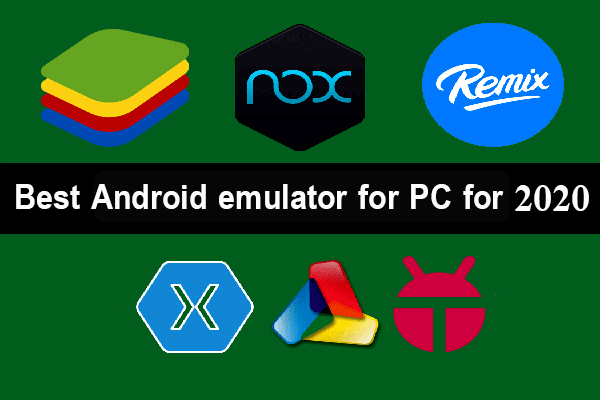FlashGet is one of the most powerful download programs from the Internet, this program takes its place in the list of download management programs from the Internet where you can arrange the files that you want to download one by one automatically, you can use Flash Gate to download all files, programs, audio and even videos from the Internet with absolute ease ,
The program is similar in the performance of its work with IDM by supporting all download files, so obtaining Flashget guarantees a successful and organized download process.
In light of the proliferation of download programs, this program has obtained a great degree of reliability among users, as it enjoys strong protection for your files by supporting HTTPS and HTTP protocols, and thus gives you protection for downloads against malicious sites, and what has increased in its spread also contains a number of features.
Program Advantages
- A completely free program for all users.
- Download speed from the Internet, as it improves the download speed to 6 times faster.
- The program’s interface is easy to use.
- The program does not contain any annoying ads.
- Light program on the computer through its mechanism of action.
- The ability to complete the download of files when the internet is cut off or the power is off.
- You can make a download list, the program automatically loads one file after another.
- The program supports all operating systems in the computer.
Program disadvantages
- So far, there are no flaws from the program, as there are no complaints from users.
How to install FlashGet
Click here to download flashget program for free
Second: Enter the installation file on your computer, and start the download steps by clicking on the program you previously downloaded.
Third: Click on Next.
Fourth: The program policies menu appears, approve and click on I Agree.
Fifth: FlashGet will show you additional features, such as adding an icon on the desktop, and the icon for quick access to the program, then press Next.
Sixth: Choose where to install the program on your computer, leave it in the default mode on disk C, and then continue the installation by clicking Next.
Seventh: Wait for the program to install to your computer. The process takes only one minute.
Eighth: The program installation process is finished, click Finish.
How to use FlashGet
After successful completion of the installation process on your computer, the main program window will appear to you as follows: –
You can change the location for storing files and choose the place for you on the hard disk, by number 1, change the location or keep it as default, and then press OK number 2.
The previous image shows the main window of FlashGet, where you will find it is not somewhat strange because of its icons because most of the download programs are somewhat similar, you will find on the left of the window lists of downloaded and completed downloads, where the program will classify them into movies, programs, music, torrent and others, Depending on the type of files you downloaded.
You can add a new file through the number 1 and press the “+” sign, where you add the download link you want, and then the program will start downloading.