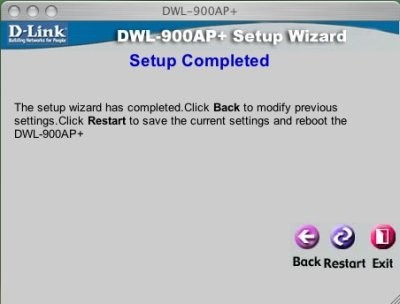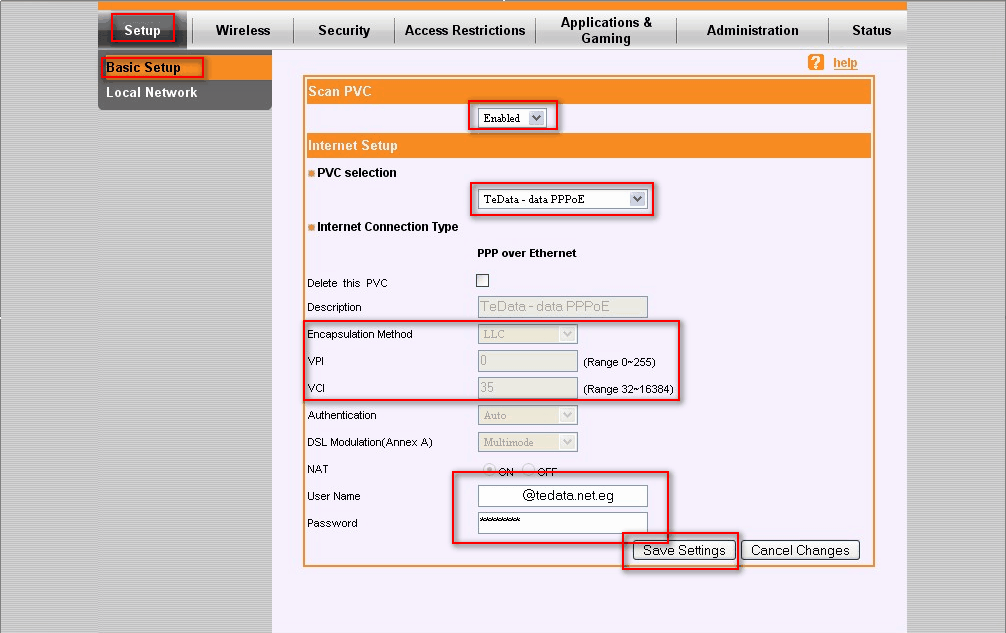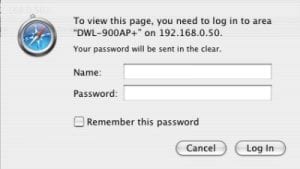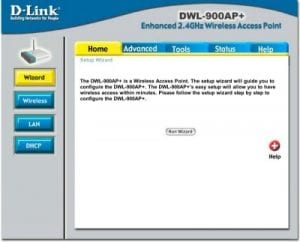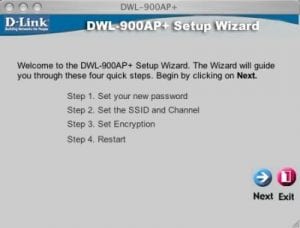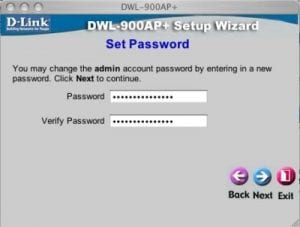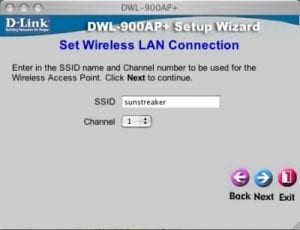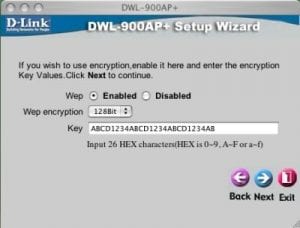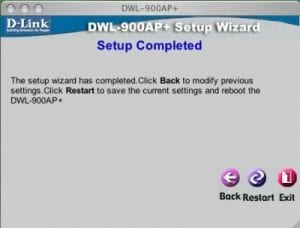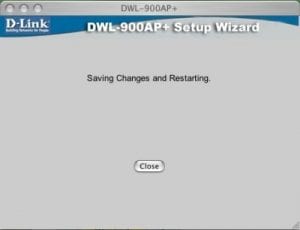Begin the setup process by opening the following page in your web browser:
http://192.168.0.50/
You will be prompted for a username and password. The default username is admin the password should be left blank.
Click Login when you are ready to proceed. A screen similar to the one below should appear.
Click Run Wizard
Click Next
On the next screen you will be asked for a new password. You are advised to change the password from its default. Click Next when you are finished.
Enter the SSID by which you want your Wireless network to be identified.
Select the Channel the Wireless communication will take place over then click Next
Select Enabled and then set the required Encryption level. Enter the Key which will be used for all clients on the Wireless network. We recommend using Hexidecimal Keys.
Below are examples of Keys you could use:
· 64Bit HEX: 0xabcd1234ab
· 128Bit HEX:0xabcd1234abcd1234abcd1234ab
NOTE: Zen Internet recommend you enable WEP encryption at the highest possible level your hardware can use. You should only disable WEP encryption to troubleshoot problems with Wireless connectivity.
Click Next.
Click Restart to save the settings.
The D-Link 900 AP is now configured to act as a Wireless Access Point. Click
Link
https://support.zen.co.uk/kb/Knowledgebase/D-Link-900AP-Access-Point-Setup