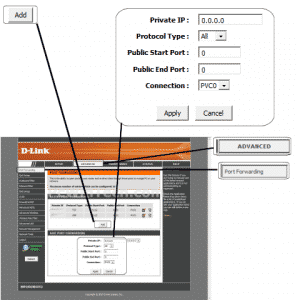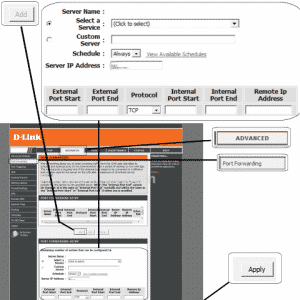Default D-Link DSL-2730B
(Opening ports solutions)
step 1.
Manually set your network interface card ( NIC ) to use a static ip address.
Step 2.
Open you router page
gateway: 192.168.1.1
username: admin
password: admin
Step 3.
Once logged into your router click on “Advanced”.
click on “Port Forwarding”
—- Depending on the model there may be two different page interfaces . Choose the one that matches yours.
interface (1)
click the “Add” button.
then enter the computers IP address in the “Private IP” field.
Next select the protocol in “Protocol Type”
In “Public Start Port” enter the port to be forwarded.
Example: 5555
In “Public End Port” enter the port to be forwarded. If a range enter the ending port.
Example: 5555
Click “Apply”
interface (2)
Once the page is loaded click the “Add” button.
Choose the “Custom Server” option.
For “Custom Server” give your entry a name, it must not be the same as any others on this page.
then enter the computers IP address in the “Server IP Address” field.
In “External Port Start” enter the port to be forwarded.
Example: 3333
In “External Port End” enter the port to be forwarded. If a range enter the ending port.
Example: 4444
Next select the protocol in “Protocol”
In “Internal Port Start” enter the port to be forwarded.
Example: 3333
In “Internal Port End” enter the port to be forwarded. If a range enter the ending port.
Example: 4444
Leave “Remote IP Address” blank.
Click “Apply”
Best Regards