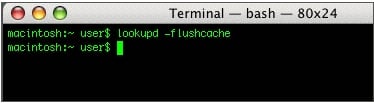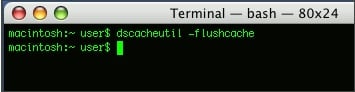Flush a computer’s DNS cache
The following article explains how to flush a computer’s DNS cache. When a computer visits a website for the first time, it stores the website’s DNS information in cache. The next time the computer visits a website, it looks in the cache to see if the website’s information is present to use. This can cause problems if the website’s DNS information has changed since the computer’s last visit. Flushing the cache removes all the information stored in cache, forcing the computer to find the new DNS information for the website
To flush DNS for a computer running Windows, please follow these steps:
1- On your local machine, open a command prompt.
2- Within the prompt, type ipconfig /flushdns.
To flush DNS for a computer running Mac OS, please follow these steps:
1- On your local machine, open a terminal window.
2- Within the prompt, type lookupd -flushcache.
To flush DNS for a computer running Mac OS 10.5 Leopard, please follow these steps:
1- On your local machine, open a terminal window.
2- Within the prompt, type dscacheutil -flushcache.
Best Regrades