How to connect on Hidden Wireless on Win 10
How can connect on Hidden Wireless on Win 10
1- Press Right Click on Wireless network ,choose Open Network and Sharing Center
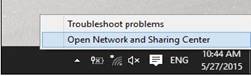
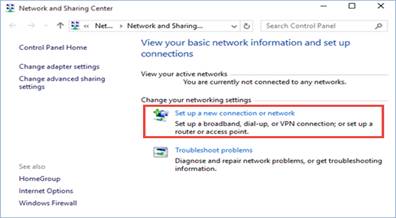
2- Inside Network and Sharing Center, Set up a new connection or network Click on it
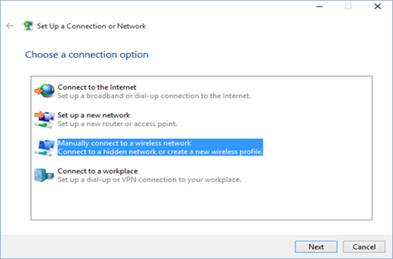
3- Select “Manually connect to a wireless network” and click or tap Next
4- Enter the security information for your network in the appropriate fields, as follows:
- Enter the SSID in the Network name field.
- In the Security type field choose the type of security used by the hidden wireless network.
- In the Security key field, enter the password used by the wireless network.
- If you don’t want others to see the password you type, check the box that says “Hide characters”.
- In order to connect to this network automatically, check the box that says “Start this connection automatically”.
- You should also check the box that says “Connect even if the network is not broadcasting”.

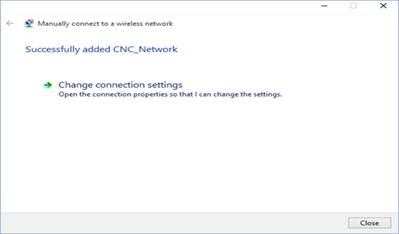
5- Windows 10 will notify you that it has successfully added the wireless network. Press Close and you are done
شرح اظهار ايقونات سطح المكتب فى ويندوز 10
regrades








