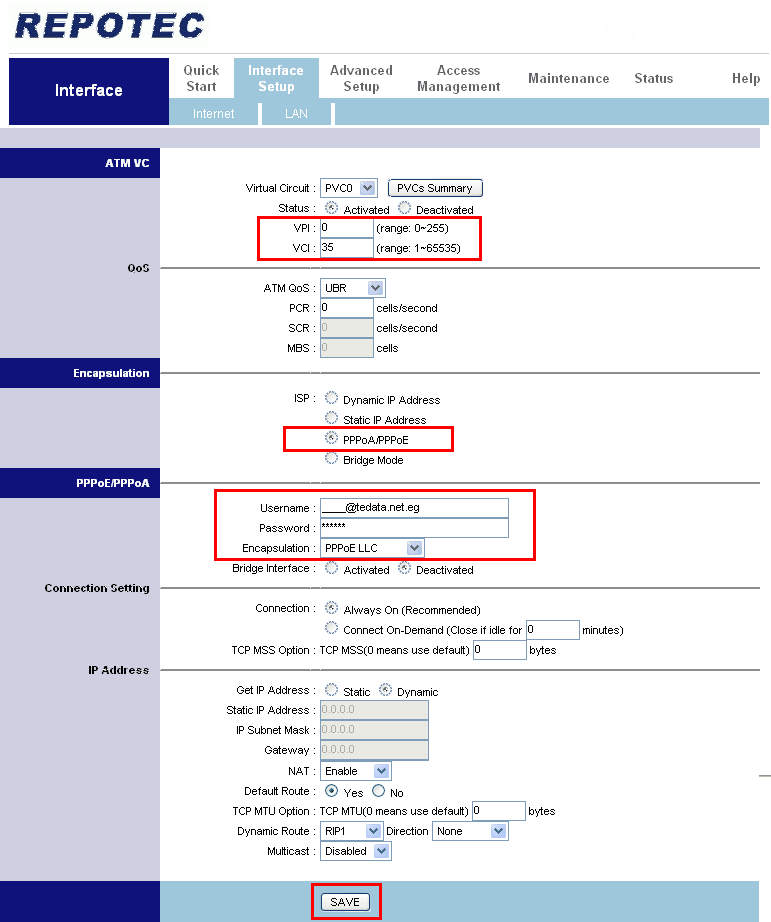Resetting the access point using the Reset button
Press and hold the Reset button of your access point for 30 seconds. Once the access point is reset, perform a power cycle. Unplug the access point’s power cable and wait for 30 seconds then plug it back in. Wait for the access point’s lights to appear solid.
NOTE: Make sure to press and hold the Reset button properly. The lights on the access point should be blinking while you are holding the Reset button. Take note of the current settings of the device before performing a reset.
IMPORTANT: The location of the Reset button may vary according to the device that you are using. Refer to your access point’s documentation for the exact location of the Reset button in your device.
To reset the access point using the web-based setup page, follow the steps below:
Resetting the access point using the web-based setup page
Step 1:
Open the access point’s web-based setup page.
Step 2:
Click the Administration tab and then click on the Factory Defaults sub-tab.
Step 3:
Click Restore All Settings. You will be then notified of the progress of the reset.
NOTE: Some models may display the Restore Factory Defaults button instead.
Once the access point is reset, perform a powercycle. Unplug the access point’s power cable and wait for 30 seconds then plug it back in. Wait for the access point’s lights to appear solid.