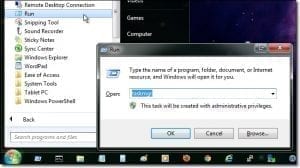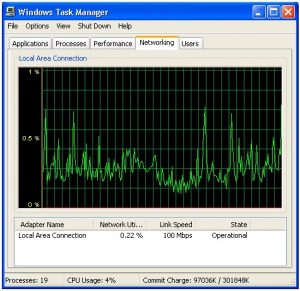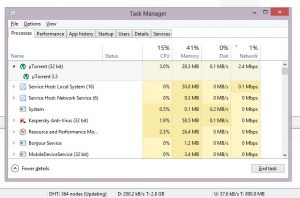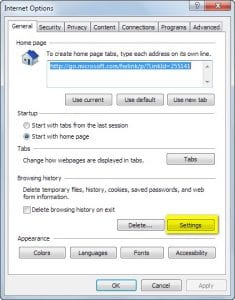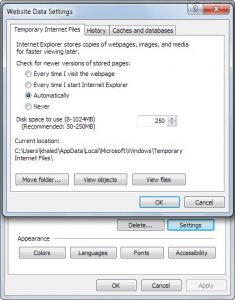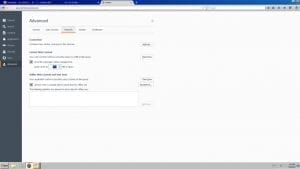- First How to open Task Manager
1) Right-Click Taskbar a Start Task Manager
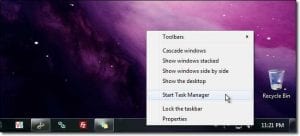
2) Ctrl+Alt+Del
3) Run a taskmgr
4) Ctrl+Shift+Esc
- Second: checking Download / Upload Activity
Note:
Task manager shows any activity that uses the NIC so it includes Internet activity plus any local activity like transferring files between two local devices therefore, we have to make sure that there is no local activity happening while monitoring via task manager
1) Via Windows XP & Windows 7
We will focus on Network utilization Colum as it should be 0.0%
Windows XP
Windows 7
FYI:
Utilization = (Network utilization %) * Link speed = (Utilization) Mbps
(Utilization * 1024)/8 = download speed in KB/s
Ex.
Speed subscribed on 1 Mbps
Link Speed = 100 Mpbs
Network utilization will be around 1%
2) Via Windows 8 & 10
Task Manager a More details a Processes a Network tab
Notes:
-More advanced and detailed Information as it shows Network activity per application
-Ignore the % above Network tab as it is not updated and stick to usage per application
-Quick Tip: clicking on Colum title, changes the order from higher to lower and vice versa
Internet Temporary Files
Removing Temp Files
Reset the browser and it will be removed
Temp Folder size
Unlimited size for all browsers except Internet Explorer