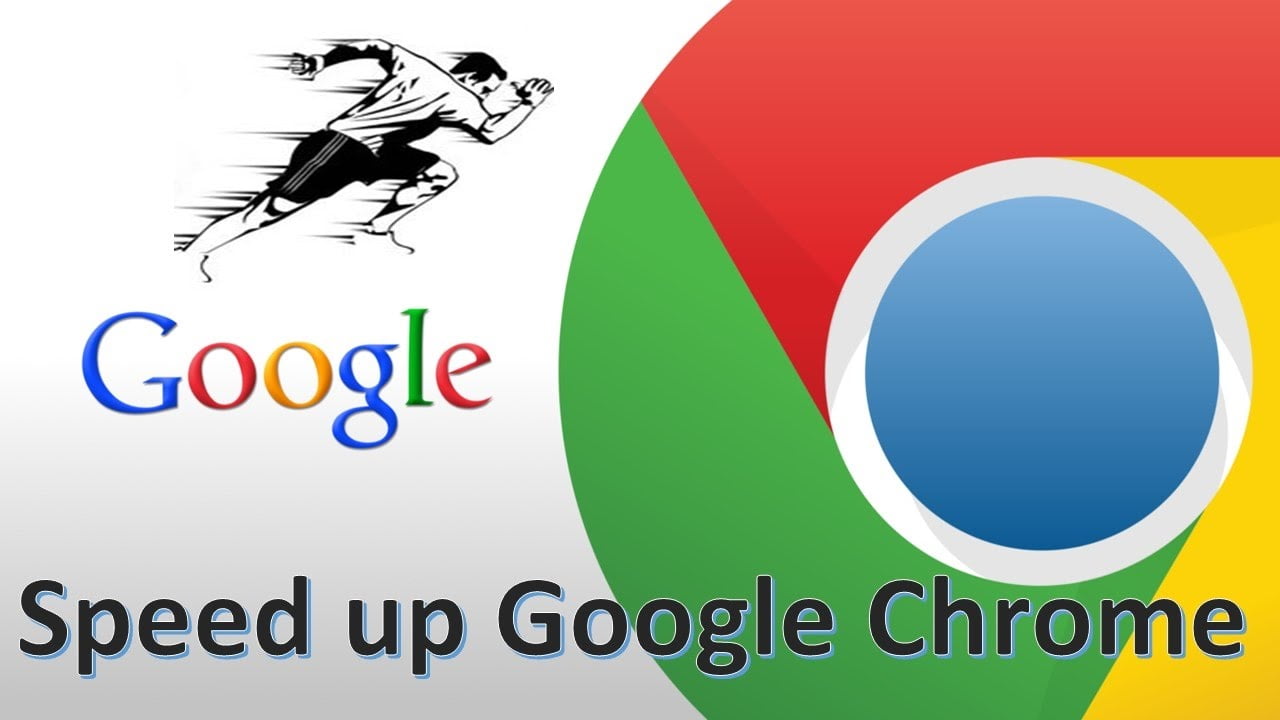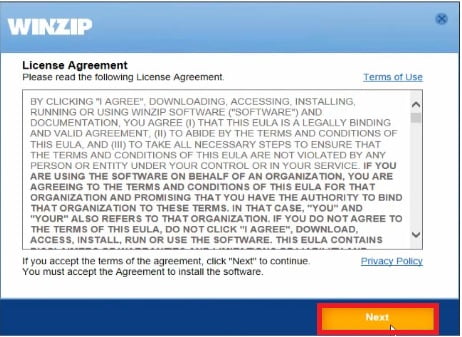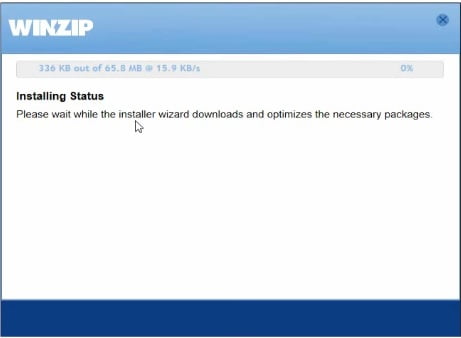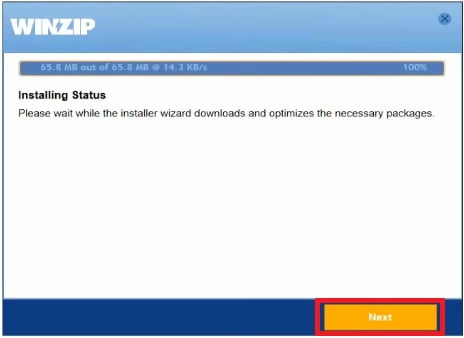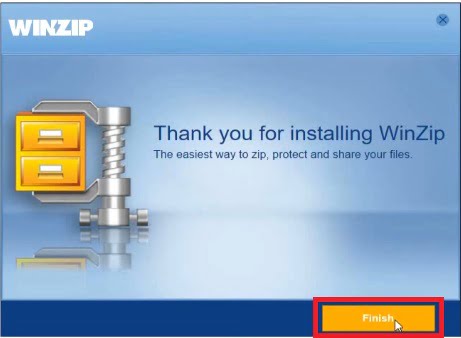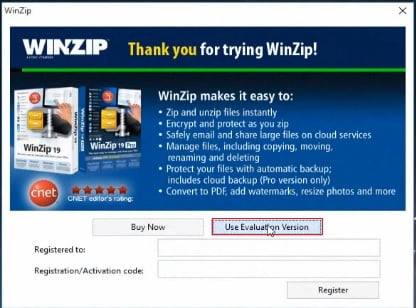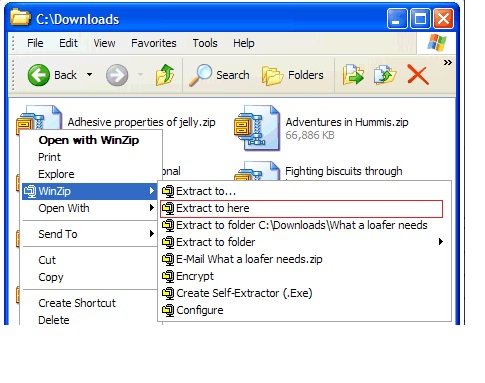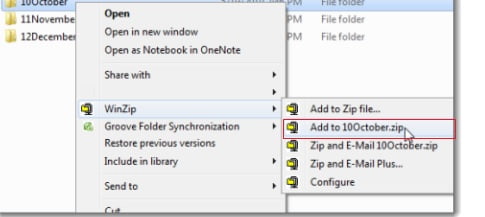In continuation of the software to decipher and compress files for the computer, WinZip comes to complete the best of these programs besides WinRAR, and in this way you have the freedom to choose between the two programs where there is no third for them, thus the competition between them proves the best, but in any case the user only matters to find a program that helps him in Its work, whether by decompressing files or compressing files for easy uploading on the Internet, so we put in your hands a WinZip program to control the encryption and compression of all the files you want in addition to the images as well.
In light of the availability of a lot of files, audio, videos and even large programs, this requires compression to reduce space somewhat, as the use of compressed files on the Internet benefits easily in sending them to others, and therefore if you have a group of files and want to send them via e-mail, the program WinZip saves you the trouble of sending each file separately, and therefore you compress all these files in one new folder that contains all these parts at once, and in return the receiving party re-unzip this folder to get all the files inside.
محتويات المقال
Program Advantages
- Unzip the zip files from the internet and ease of use after them.
- Supports ZIP, GZIP, TAR, ARC, ARJ extensions
- You can compress files and split them to facilitate uploading them online.
- Ease of sending files via e-mail after partitioning, as many email sites only allow a maximum of 25MB for attachments.
- The ability to create a password for the files that you compress to preserve ownership and protect it from theft.
- It reduces the space of compressed files and thus you can keep your files without wasting a lot of space on the hard disk.
Program disadvantages
- The program is experimental, therefore you must purchase the activation code to re-use it after the trial period ends.
- It does not support compressed files with the extension RAR or ISO, therefore we recommend that you use WinRAR.
Steps to install WinZip
Click here to download WinZip program for free
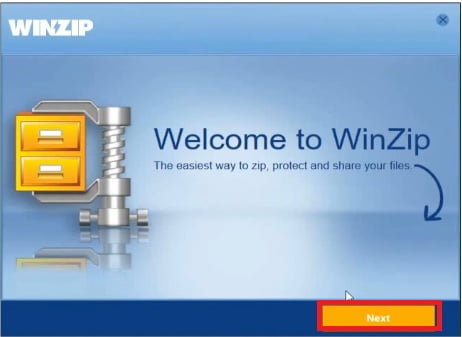
Click Next as well.
Wait a while for the program to download its files from the Internet
After the download is complete, press Next.
You will see a message that the download was installed successfully, press Finish.
After that you will see a message to use the program in the trial version, choose Use Evaluation Version
The main window of the program will appear with you as follows
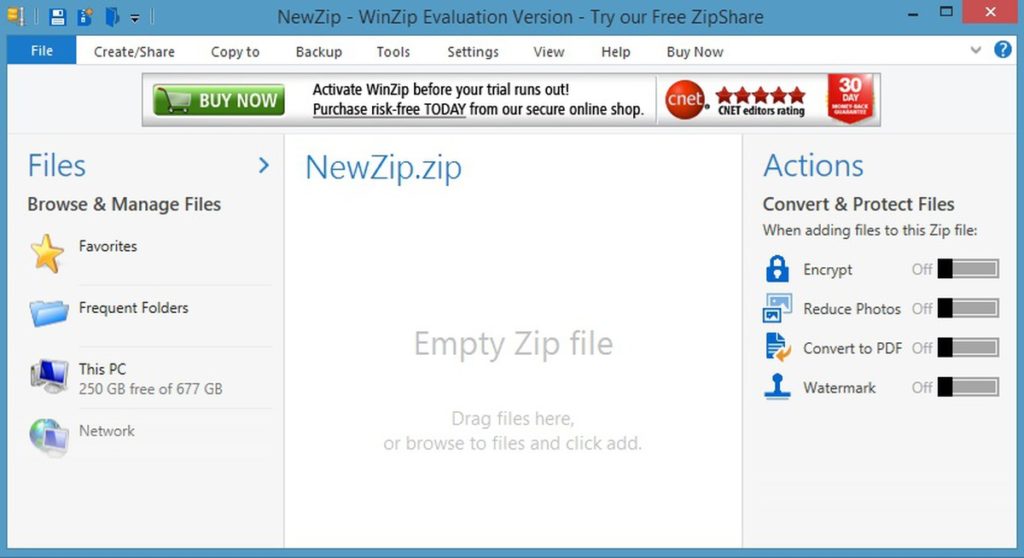
First: to decompress the files
With just one step you can unzip the zip files, access the file you want to decompress, and with a right click of the mouse, choose Extract to here to unzip the file in the same location that the zip file contains.
If you want to choose another location to save the file, choose Extract to and then your computer’s hard disk options will appear.
Second: To compress files using WinZip
Also you will go to the folder you want to compress, right-click on the folder and choose Add To *****. Zip, where these stars will be the name that you name your folder.
If you want to compress and send it to the e-mail in one go, you must choose the third option,
Zip and E-mail.