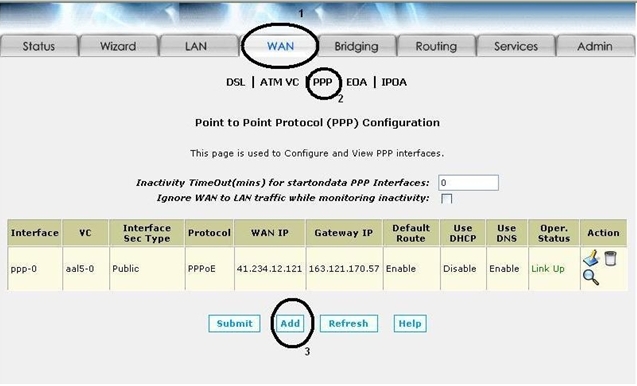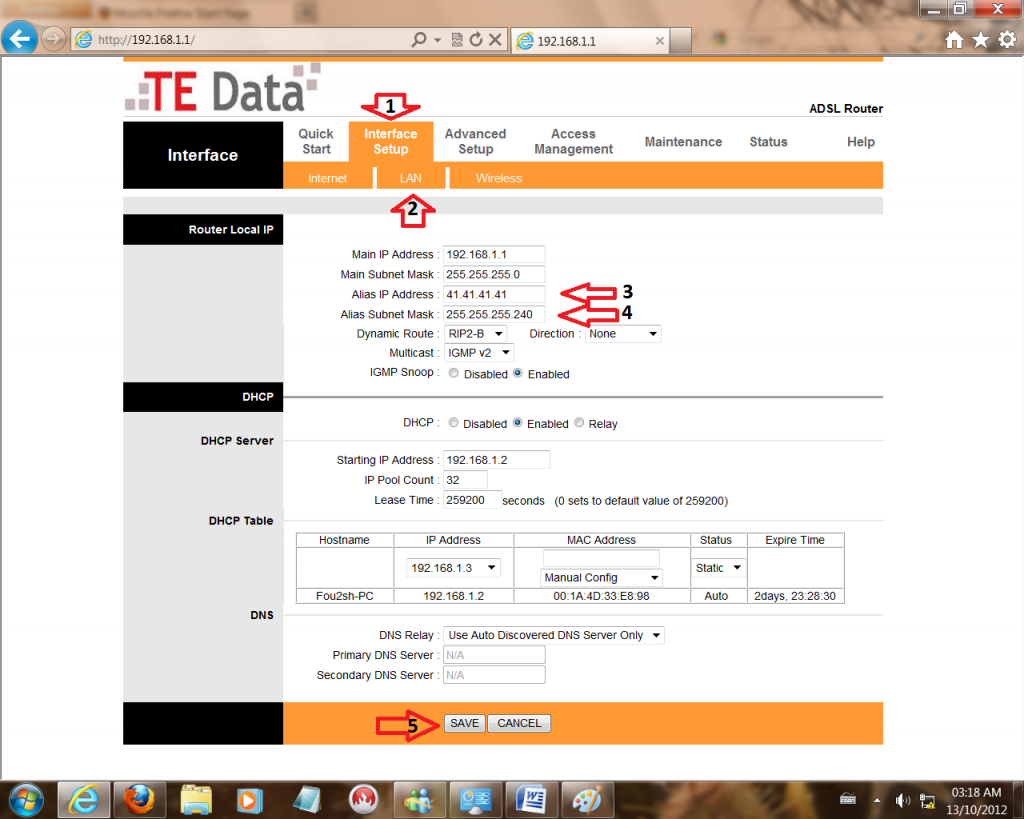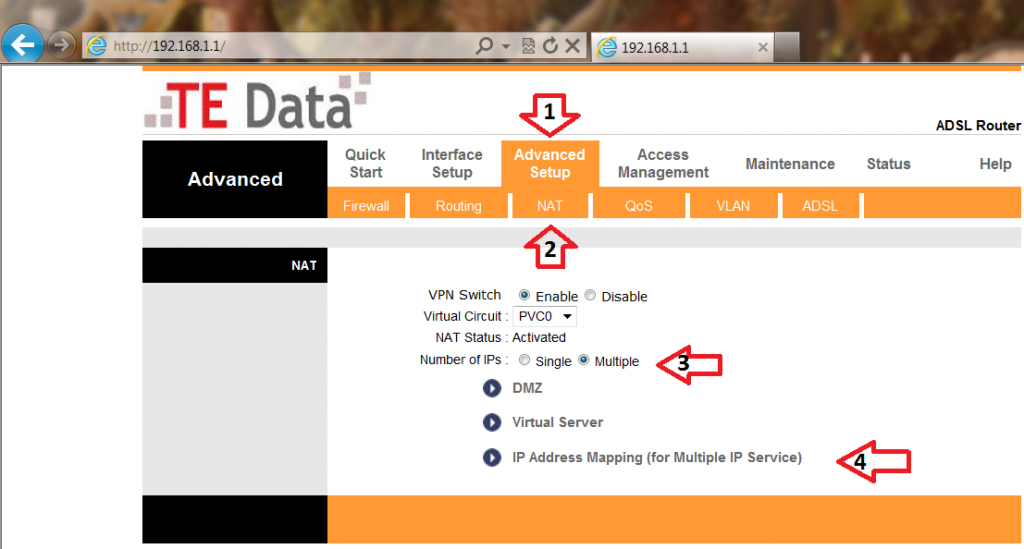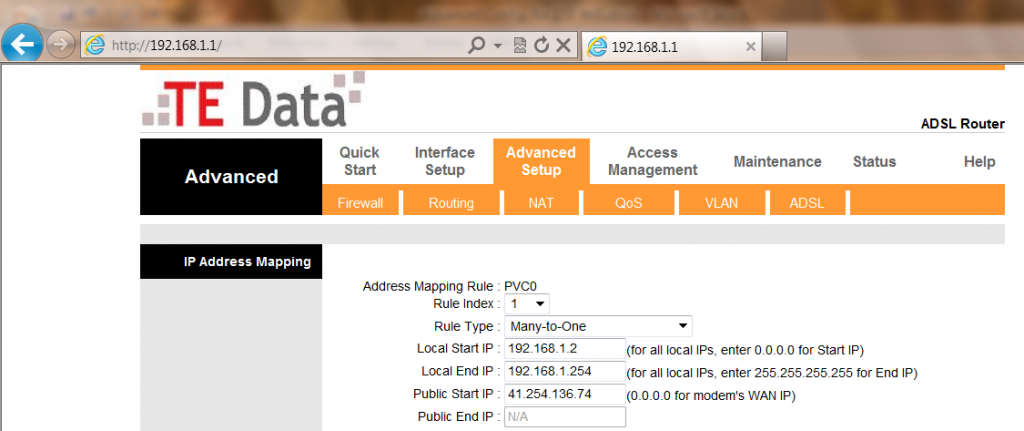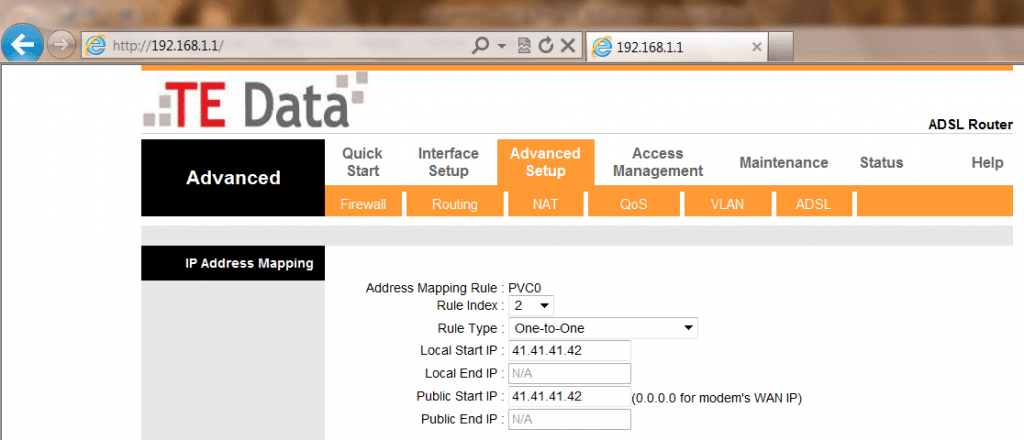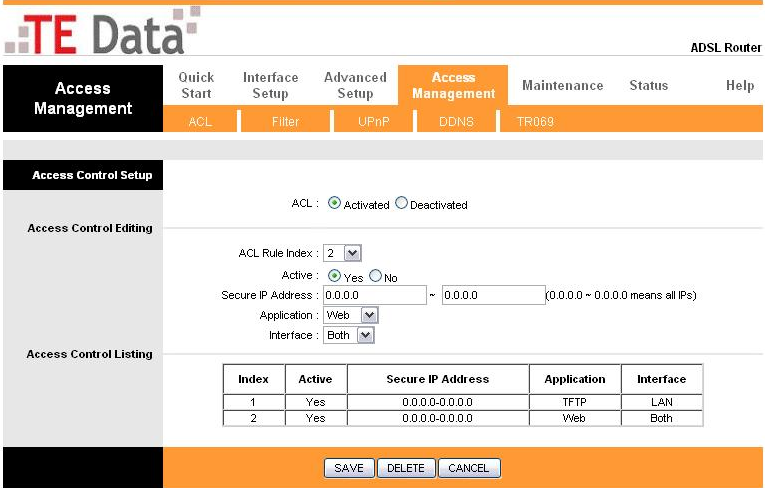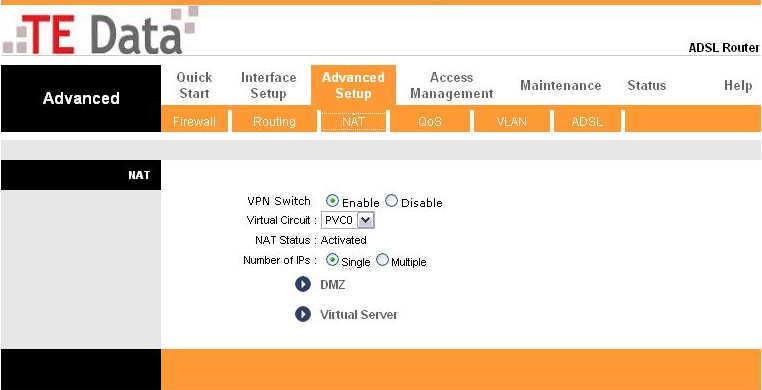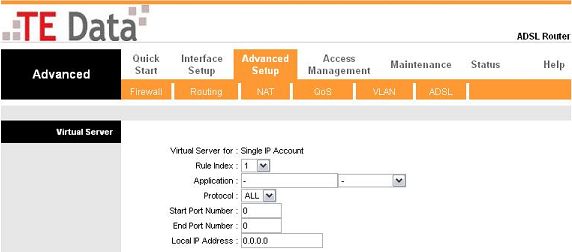Advanced Configuration for the “ZTE ZXV10 W300”
Option-Pack Configuration:
Note: these procedures are the same as the Huawei Router
- Select “Interface Setup” then Select “LAN” then write the Matrix LAN IP +1 in the “Alias IP Address” and the same Matrix subnet mask in the “Alias Subnet Mask” and then “Save”
2. Select “Advanced Setup” then Select “NAT” Then Select “multiple” under the “Number of IPs” option then a new option will appear which we are going to Select “IP Address Mapping (for Multiple IP Service)”
3. In this part we will Edit Rule 1; “Local Start IP” will be 192.168.1.2 and “Local End IP” will be 192.168.1.254 and The “Public Start IP” will be the Matrix WAN IP then “save”
4. Then Select Rule 2 and change the “Local Start IP” to be Matrix LAN IP+2 and the “Public Start IP” to be The same IP
Note: For Rule 3, Rule 4 and so on (depends on the Option Pack type”1,2,3”)
Disabling The Firewall:
- Select “Advanced Setup” then Select “Firewall” then disable both “Firewall and SPI” and “Save”
ACL (Access Control List):
- If we want to enable (WEB interface from WAN, Telnet from WAN, Ping from WAN, ….etc.) ;We will need to go to ACL
- Select “Access Management” then Select “ACL” then Select Rule 2 then Select “YES” in “Active” then in “Secure IP Address” we have to select the IP range that we will work from them (Remotely) then Select the application we want to work with like “web, ftp, tftp, telent, snmp, ping” then select the interface that we want to enable “WAN, LAN or Both” then “Save”
Note: In this Example we allowed the Remote management for this router from Both Sides of the Network.
Enabling “Virtual Server” or “Port Forward”:
- Some Applications or Hardware systems need “Virtual Server” or “Port Forward” to work ; By this We will Enable a Port or Range of Ports (Virtual) to a Single LAN IP
- Select “Advanced Setup” then “NAT” then “Virtual Server”
Select the “Rule Index No.” then Select “Application” from the dropdown list if its pre-configured or Type in its name then select the “Protocol” (TCP, UDP or Both) then Select “Start Port Number” and the “End Port Number” (both can be the same to allow only one-port to forwarded) then Select the LAN IP that has the Application or Hardware system that needs “Virtual Server” or “Port Forward” then “Save”
best regrades